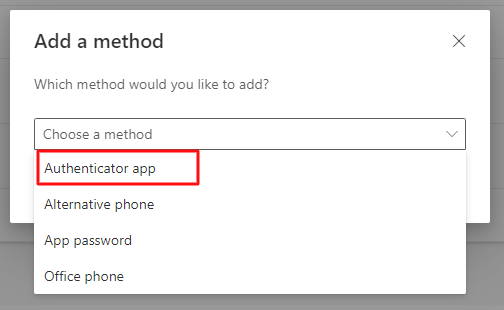Microsoft is in the process of replacing the SMS feature with an Authentication app. At some point, you will be asked to do this when you log in to your emails or any other Microsoft service. I recommend you follow the instructions below before you are prompted to do this when you log in.
Follow these simple steps below or watch this video to see  how to add .mp4
how to add .mp4
 how to add .mp4
how to add .mp4- Get the app from the Play Store or App Store.
Play store
App store

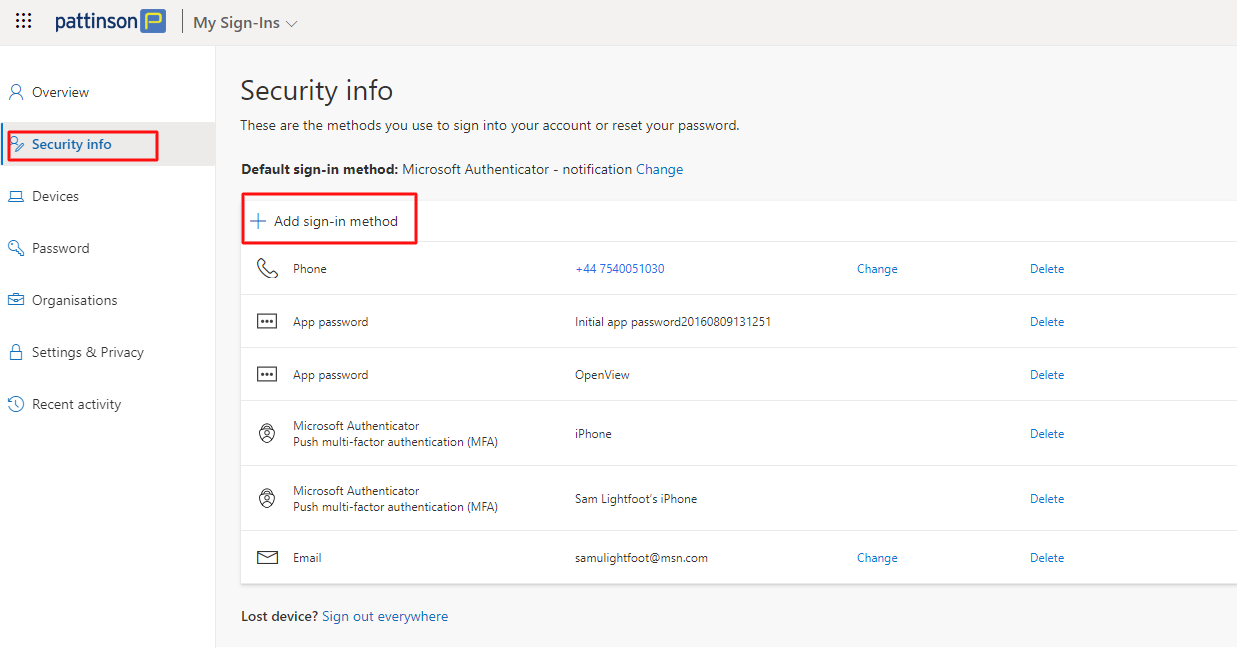
3. Choose Set up Authenticator app, go to the app store on your mobile and download the authenticator app . on your PC, Click add, then next, and it will open a pop-up box with a QR code so that you can configure the app on your mobile. Once you have scanned it, click next.
. on your PC, Click add, then next, and it will open a pop-up box with a QR code so that you can configure the app on your mobile. Once you have scanned it, click next.